When we Create a Service Order ( CS) or Work Order (PM), we want to control Print Functionality.
Most during batch release of Service Order or using IW3D transaction Code.
Service order print
Automatic printing of service order after Releasing the order
>> When the service order is put in process system will give popup with three options.
Now the status of order is CRTD
When we put in process
↧↧↧
System will give a pop-up with three options as below
Those three options are
⦁ Print W/O online window
No Window pops up if this Option is selected, This option is useful if you have only one shop paper and if you want to activate this function for Multiple Shop papers, while printing which ever is first in the list of shop papers will send to spool
⦁ Print With Online window
Which means
System will show list of shop papers in a separate window which will ease us to select the relevant shop paper
⦁ Without Print:
No Print of service Order with this option
If we select any of the above, system will release the service order
Now requirement is to avoid that popup and releasing the order for print
>>> for that access default values
And click on the control Tab
Select two options
⦁ Suppress dialog
⦁ Print W/O dialog
Look for all CS/PM blogs below
Mass update of Functional Location:
https://santoshvemuri.blogspot.com/2020/05/s4hana-cspm-mass-update-of-functional.html
System status and User status:
https://santoshvemuri.blogspot.com/2020/05/sap-sdcsps-pm-system-status-and-user.html
Mass update of Equipment:
https://santoshvemuri.blogspot.com/2020/04/mass-update-of-equipment-master-ie05.html
Revenue bearing and Non revenue bearing
https://santoshvemuri.blogspot.com/2020/05/sap-sdcsps-pm-system-status-and-user.html
Billing form usage:
https://santoshvemuri.blogspot.com/2020/05/sap-sdcsps-pm-system-status-and-user.html
Service Order creation
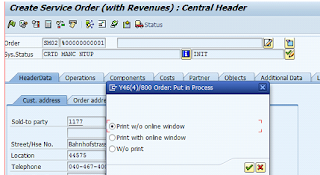




Comments
Post a Comment