Business Requirement: -
When we have Auto Sales Order Creation enabled in S4HANA through RPA ( Robotic Process Automation), Sales orders will get created through RPA Mechanism.
In this scenario, we get a file with Customer and Products which will be fetched by RPA programs to Create sales orders. As system is processing data automatically, there could be chance that few of the master Data of Customer is not complete which can forbid creation of Sales order.
To Ensure all the data is complete, we need to check the file of Customer with Incompleteness Data transaction
We know in S4HANA, we are not manually creating Customers, instead it is automatically created through Business Partner.
So, at first we need to identify the Customer Numbers for Respective Business Partners though CVI Link Tables
Tables to check:
Assume a BP is Created with 1118, we need to find Corresponding customer for it. So
Call Table BUT000 and find Partner GUI ID
With this GUI ID, go to Table "CVI_CUST_LINK"
in this way, we ca identify the customers for all BPs.
once the customer is identified, our Task is to find missing Data ( incomplete data for customers)
Call Transaction # OV50
In this Screen we have option to find Missing Data from FI or SD perspective.
After Key -in the customers, execute to identify the missing data
This shows that the customers are not Created in FI, which means they were not extended to FLCU00 ( BP Role)
Similarly, identify the missing Data for Sales specific
This way you can identify the missing Data for a given list of customers
Good Luck

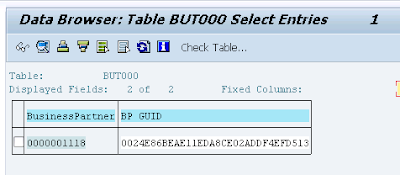

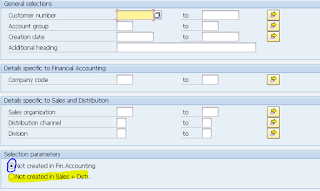
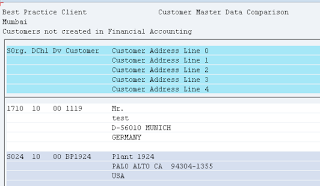
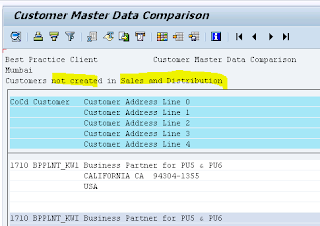
Comments
Post a Comment